You know what events are and why they’re useful for SaaS businesses.
But here’s the next step!
Tracking events is important, but how do you do it?
If you’re still deciding on the accurate tool to track events,
We’ve got you covered!
Today, we’ll explain how Usermaven has made event tracking super easy for you.
Let’s jump in.
But before that, just a quick reminder:
Do you remember what the events are?
What are events?
Events in analytics are essentially actions or behaviors that happen when people use digital platforms like apps, emails, or websites.
They’re important because they give us insights into how users engage with these platforms.
Tracking and analyzing events helps businesses understand user preferences, identify areas for improvement, and enhance the overall experience to keep people engaged with their products or services.
Now you know what events are and what to track events. Let’s start with tracking events with Usermaven.
Related: Event-based web analytics
Why track events with Usermaven?
Here are just a few reasons why event tracking with Usermaven is a must-do:
- Tells you everything: It shows you what buttons your users clicked and where they navigated, and it has to do with the ultimate sign-up or purchase step. Here is the event dashboard of Usermaven showing auto-captured events, pinned events, custom events, and events activity.
- User engagement: It tells which elements capture user attention and which ones go unnoticed.
- Measure campaign effectiveness: Track how users interact with your marketing campaigns and identify areas for improvement.
- Boost conversions: Optimize your website or app to guide users toward your desired goals.
- Personalize the user experience: You can make content and features based on user behavior.
Furthermore, obtaining real-time records of user interactions, including clicks and time spent on specific features, can significantly enhance your ability to predict customer behavior.
By strategically planning based on user’s preferences and interests, you can ultimately improve your outcomes.
How does Usermaven help with event tracking?
Usermaven offers three ways to track events:
- Auto-capture: This captures common events automatically, like clicks, scrolls, and form submissions. It’s a good starting point for basic understanding.
- Pinned events: Pinned events are important events you choose to stay informed about.
- Custom events: Custom events are user-defined signals in code that track specific actions or interactions.
What auto-capture can track?
Usermaven captures auto-capture events through its Spotless™ tracking technology. This technology automatically captures all events on your website or app, eliminating the need for developers to manually track them.
It records clicks, form submissions, and page visits, simplifying event definition and providing a comprehensive view of your customer’s journey
What pinned events can track?
Pinned events are top actions or events to monitor, such as sign-ups or purchases. You can mark individual items or group similar items as pinned events to focus on the most important user interactions.
How to create pinned events in Usermaven
Here’s a step-by-step guide on how to create pinned events in Usermaven:
1. Go to the events page
You can usually find this by logging in to Usermaven and navigating to the Analytics section.
2. Choose your method for creating a pinned event.
There are two main ways to do this:
- Pin a single event: This is useful if you want to track a specific button click or other action that has already been captured by Usermaven.
- Group similar events: This is useful if you want to track all occurrences of a particular type of event, such as all button clicks with a certain label.
3. Follow the steps for your chosen method:
- Pinning a single event:
- In the auto-captured events tab, find the event you want to track (you can use the search bar to help you find it).
- Click the pin icon next to the event.
- Give the pinned event a descriptive name and save it.
- Grouping similar events:
- Click the “Create Pinned Event” button (this might be located at the top right corner of the Events page).
- Give your pinned event a name.
- Use the query builder to define the criteria for the group of events. You can choose from various options like button text label, page URL, or element ID. You can also combine these options using AND or OR conditions to narrow down your selection.
- Save the pinned event.
Usermaven will automatically track new elements that match your pinned event criteria, so you don’t need to update the pin every time something changes.
If you’re stuck or have a specific case that isn’t covered by these steps, refer to Usermaven’s documentation or support for further assistance.
What custom events can track?
Custom events are for more advanced users who need to track events that auto-capture can’t. This could be things like events happening inside an embedded video player or on a different website.
How to create custom events?
To create custom events in Usermaven, follow these steps:
1. Install the tracking script: Ensure that Usermaven’s tracking script is installed on the relevant page where you want to send custom events.
2. Use the Usermaven(“track”, “EVENT_NAME”) function: To track an event, use the Usermaven(“track”, “EVENT_NAME”) function. You can choose any name you want for the event. It is recommended to give your events short and precise names, using the same letter case, such as ‘snake case.’
3. Add custom data/attributes to an event: If you want to provide more details about an event, use the second argument to attach data to an event. This information will appear in the contacts view for the specified people/company. You can also use these attributes to filter stats inside the dashboard.
4. Track YouTube video engagement: To send a custom event for a YouTube video on your site, create a short script to add callback listeners to the video player event. Catch events for the video player progress and send them accordingly to Usermaven.
For example;
Remember, any JavaScript code added to your website must be wrapped in <script> and </script> tags.
For more advanced scenarios like tracking third-party embedded content, such as chat windows or YouTube videos, Usermaven provides a Javascript API for sending custom events
Things to keep in mind!!
- When naming your events, it’s best to keep it simple and consistent. This will make it easier for you to understand your data later.
- If you’re not comfortable adding custom code to your website, you can stick with auto-capture and pinned events. These will give you valuable insights without any coding required.
End thoughts
Hope this guide is beneficial for you to track events efficiently and reliably with Usermaven.
Still thinking, why consider Usermaven? Here is the ultimate kicker!
Usermaven provides real-time analytics, meaning you can see events happening on your website/product live. Found amusing? Give it a try! Usermaven
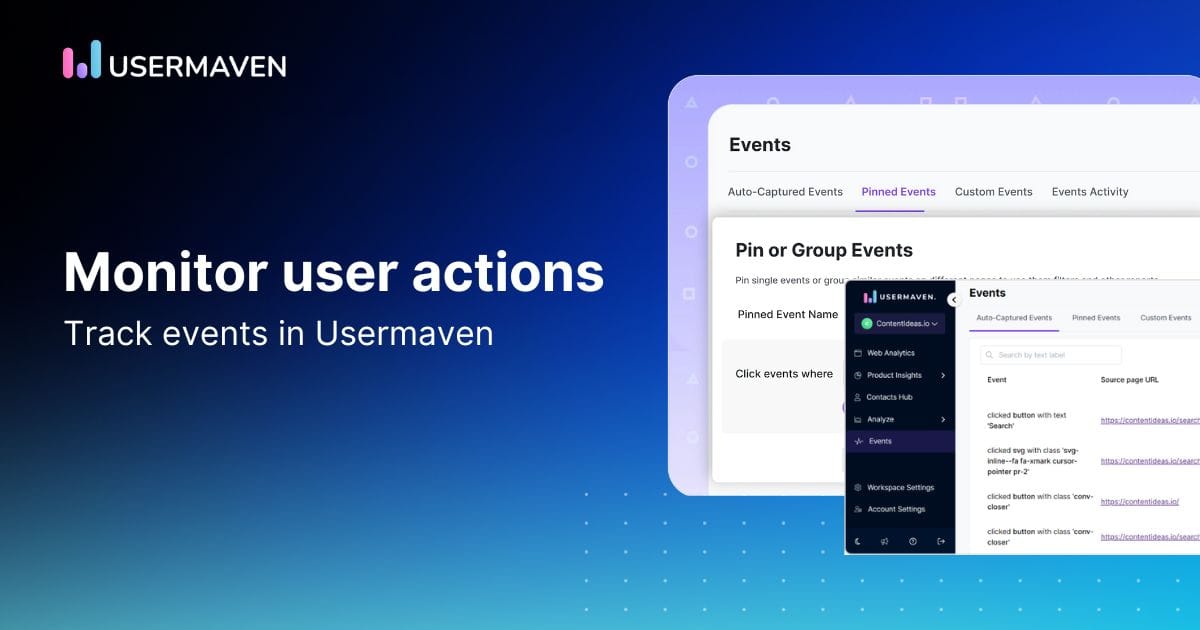
Leave a Reply